The Mini AB wind meter, designed for precise wind measurements in ballistic applications, can easily be paired with the AnemoTracker app on your smartphone.
This blog post will walk you through the process of connecting your Mini AB, enabling you to monitor wind data and pair the device with other compatible equipment, such as a laser rangefinder.

Step-by-Step Guide
1- Open the AnemoTracker App
Launch the app on your phone.
Tap the three bars located at the bottom left corner to open the drawer panel.
2- Pair the Mini AB
At the top of the drawer panel, select Pair Sensor > Pair Wind Meter/NCP Gateway.
The app will search for nearby devices. Your Mini AB will show up as WDOT-xxxxxx.
The devices listed higher on the screen have stronger signals, meaning they are closer to your phone.
Tap on your Mini AB to connect. After a few seconds, you should see your Mini AB listed under the Connected Devices section, allowing you to start reading wind data in the app.
3- Pair AB-Compatible Devices
Return to the drawer panel and select Pair AB Compatible Devices.
This will bring you to a page where you can pair other compatible equipment, such as a laser rangefinder.
The pairing process involves searching for nearby devices and enabling scanning. After a few seconds, the status will update to Connected.
4- Disconnect and Close the App
Once the Mini AB is connected to your laser rangefinder, you can close the AnemoTracker app if needed. The Mini AB will still communicate with your paired device and transmit wind data.
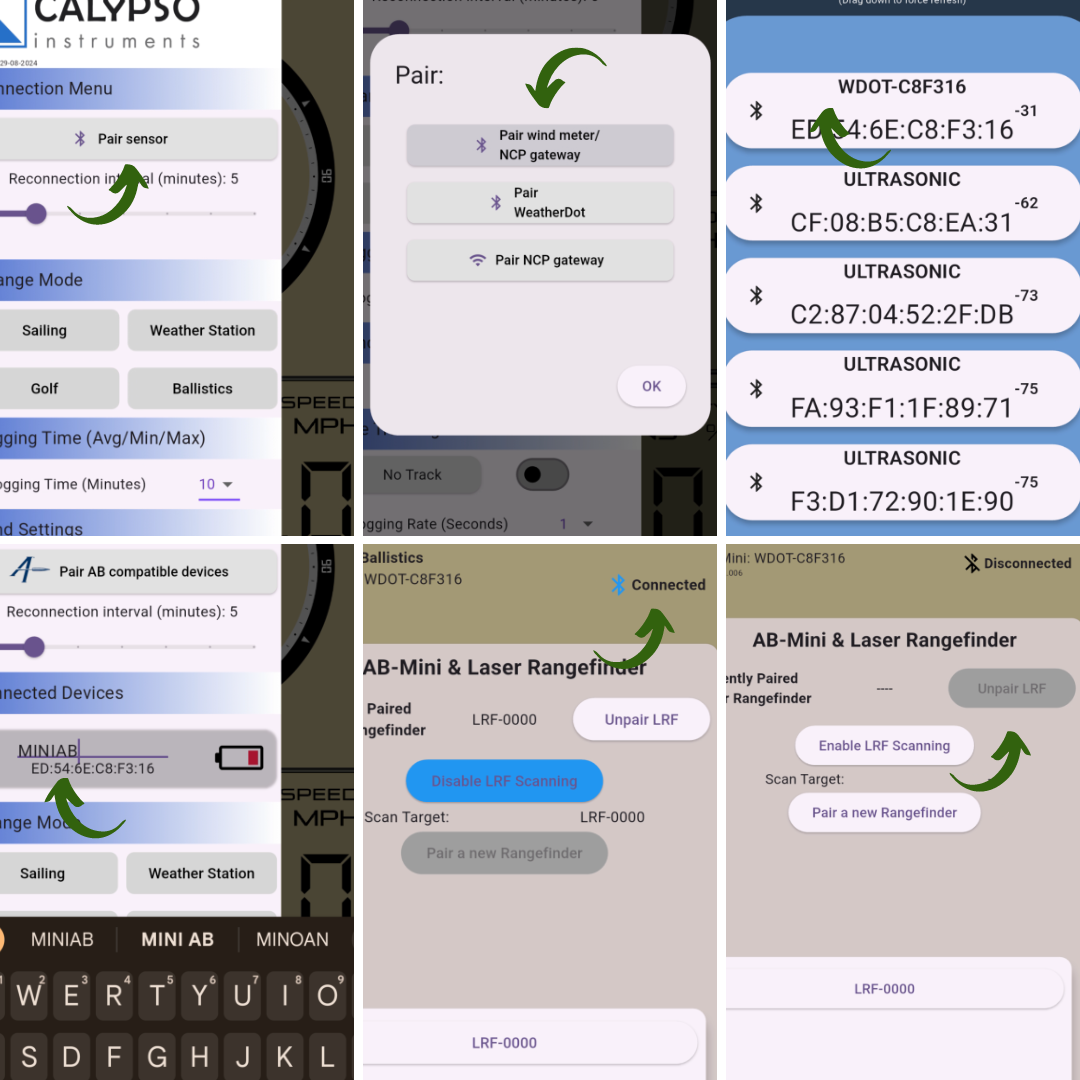
Video Tutorial
For those who prefer a visual guide, we've created a step-by-step video tutorial. You can watch it here.
Stay tuned for more tips and tutorials on getting the most out of your Mini AB and the AnemoTracker app!